Managing DNS zones in WHM
21 April 2021
In recent versions of WHM you can manage DNS zones via DNS Functions » DNS Zone Manager. The new interface is very different from the old one. You now effectively edit DNS zones using cPanel’s Zone Editor.
Default DNS records
The default DNS zone includes a couple of A and CNAME records and two MX records. The A records include the “ftp” and “cpanel” subdomains (so that you use ftp.example.com as the FTP hostname and log into cpanel via cpanel.example.com). It is worth noting that the “cpanel” subdomain only works if it has an SSL certificate. Similarly, for FTP it is usually best to use the server’s hostname rather than the “ftp” subdomain.
The first MX record points to the main A record, and the second is the backup MX record. An SPF and DKIM are added as well (unless you disabled the option when you created the account).
One item that isn’t included in the new DNS Zone Manager is the mail exchanger setting. The option is now called email routing, and its new location is DNS Functions » Edit MX Entry.
Resetting a DNS zone
The Reset a DNS Zone option is useful if you want to revert a zone file to a clean slate. When you reset a DNS zone all customisations made since the zone file was created are lost, apart from TXT records.
Unfortunately, WHM doesn’t have an option to make a backup of zone files. If you want a backup, we can send you the zone file (it is just a plain text file containing all the DNS records).
Parking domains
A “parked domain” is an alias. That is, a parked domain shows the content of another domain. You can add an alias via DNS Functions » Park a Domain, but you typically want to do so via cPanel instead.
There is one exception. In cPanel, you can’t add an alias for an addon domain. To illustrate, let’s imagine you got the addon domain widgets.example on the account for example.com. You also got the domain widgets.galore and you want that domain to show the content of widget.example. There is no way to do that in cPanel. You can only add an alias for the primary domain (example.com).
The Park a Domain page does let you create the alias. To do so, first select the domain to which you want to add an alias from the list with domains. You can then enter the alias in the Domain to park field.
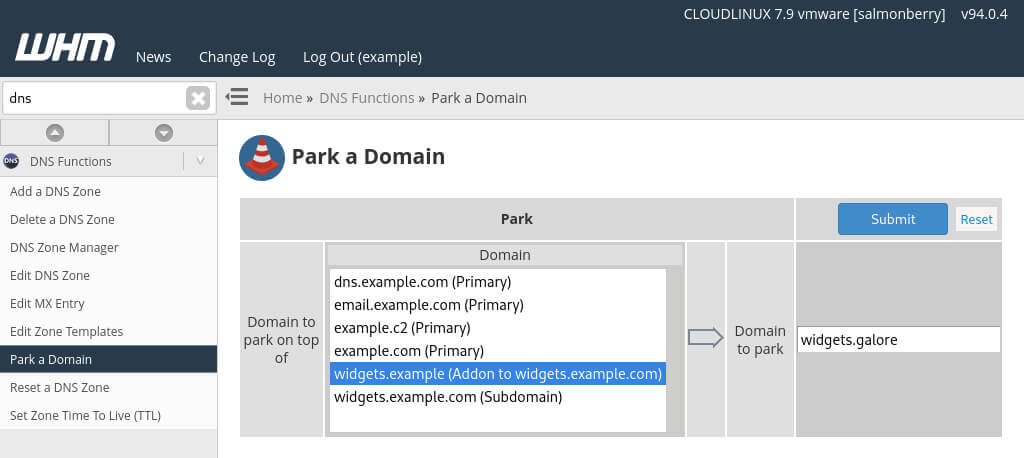
Image: adding the alias widgets.galore.
If you want to “unpark” a domain, you can do so via Account Information » List Subdomains.
Other articles
This article is part of a series about reseller hosting:

