WHM overview for resellers
Last updated: 21 April 2021
Resellers have access to WHM (WebHost Manager). You can think of WHM as the administrative back-end of cPanel – it lets you create and manage cPanel accounts.
As a reseller you don’t get full (root) access to WHM. You can create, modify and remove cPanel accounts but you can’t make server-wide changes. For instance, you can’t install a PHP version that isn’t already installed on the server. However, if you need a specific PHP version then we can usually install it for you.
Where is WHM?
There are two ways to log into WHM. The first is via cPanel. Your reseller account’s primary domain is a cPanel account. The account typically isn’t used to host a website. Instead, it is used purely to give you reseller privileges. For that reason the account often has a generic name. My reseller account, for instance, is named example.c2. Obviously, that domain doesn’t resolve, but that’s fine – it isn’t used as a “proper” cPanel account.
To log in via cPanel, simply search for “WHM”. Clicking the WHM feature takes you straight to WHM.
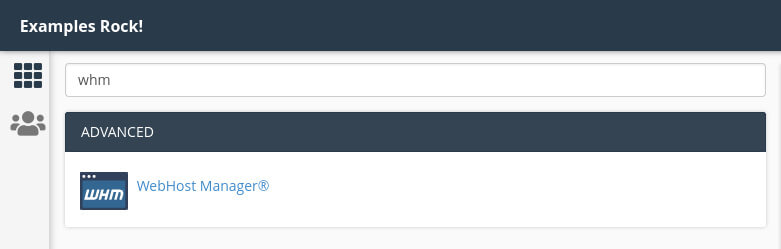
Image: your primary cPanel account has a WHM option.
Alternatively, you can log in directly to WHM. For cPanel, you access the control panel via the server’s hostname followed by :2083. For instance, the cPanel login page for our Salmonberry server is salmonberry.active-ns.com:2083. To log into WHM you can use salmonberry.active-ns.com:2087 instead. Your logins for WHM are the same as the logins for your primary cPanel account.
The front page
The WHM interface is relatively traditional and intuitive. At the top you got the header, which shows information about the operating system (usually CloudLinux), the WHM version and the load averages. The load averages are a representation of the load on the server in the last 1, 5 and 15 minutes. Whether or not the load is low, normal or high depends on the number of CPU cores the server has. On a server with four cores the load averages should be below four, and for a server with 16 cores the load should be below 16.

Image: The WHM front page.
There are two vertical panes below the header. The left-hand pane has a search box and a long list with menus. By default, the right-hand pane shows the main options you need when you first log into WHM: there are quick link for creating new accounts, listing existing accounts and adding new hosting packages.
Interface analytics
One annoying “feature” in recent WHM and cPanel versions are the “Interface Analytics” dialogues. The company that makes WHM and cPanel wants to collect data about how people use the control panels. We have disabled the feature on all our servers, but unfortunately you will frequently be prompted to confirm the choice.

Image: cPanel, L.L.C. is desperate to understand how you use cPanel.
What next?
The best way to get familiar with WHM is by doing. You can start by creating one or more feature lists and hosting packages, and you can then create some accounts.
Other articles
This article is part of a series about reseller hosting:

