Signatures, identities and responses in Roundcube
Last updated: 23 March 2022
To round off our Roundcube series I will look at email signatures, identities and the “responses” feature.
Signatures
Email signatures in Roundcube are a little counter-intuitive. You create a signature via Settings » Identities. When you select your email address you can then change basic settings such as your “display name” (which is the name shown to people receiving emails from you). At the bottom of the page you can create a signature for the identity.
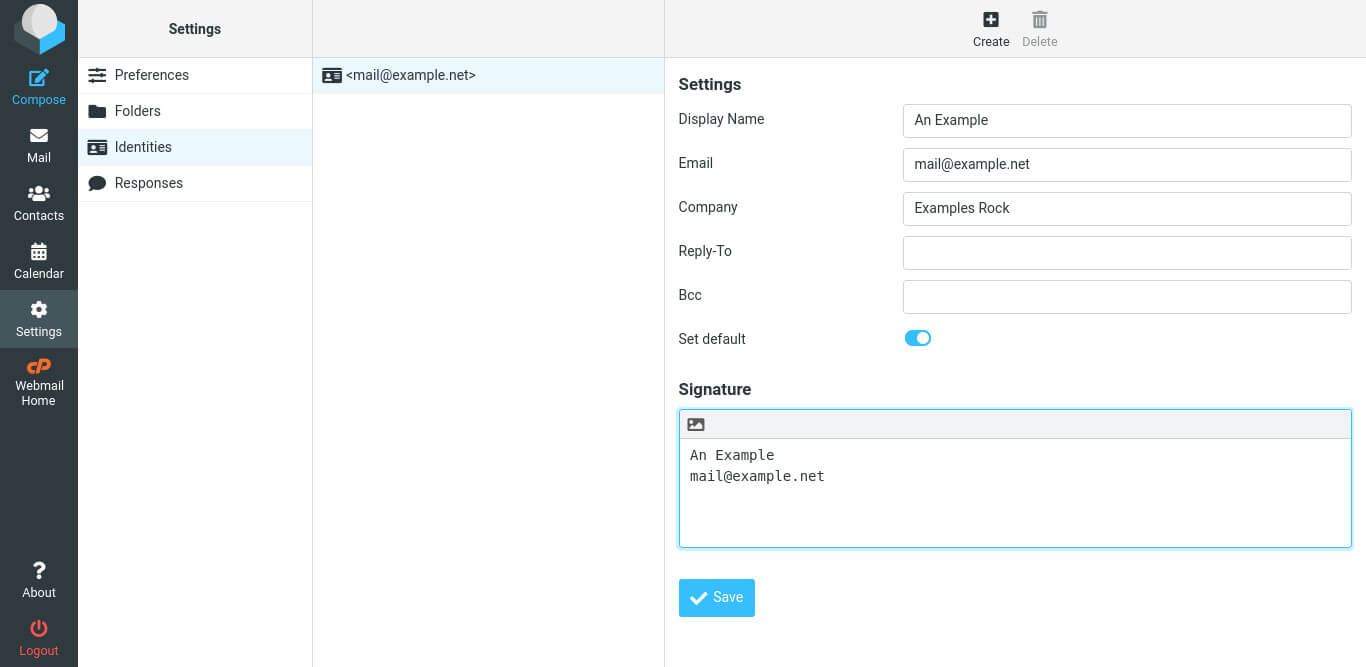
Image: creating a signature.
As with composing emails, Roundcube uses plain, unformatted text by default. If you want to use HTML in your signature then you can click the HTML button. This allows you to for instance add an image to your signature.
The signature is automatically inserted when you compose a new email and when you reply to or forward an email. You can change when the signature is added via Settings » Composing Messages » Signature Options » Automatically add signature.
Identities
If you want to be able to use different signatures then you can create multiple identities. Each identity can have its own signature, and you can also tweak other settings, such as the display name. For instance, you might have one informal identity using the display name “An Example” and a more formal identity using the name “Dr A. Examplé”.
When you have multiple identities you can set one of them as the default. To use a different identity you can then click Signature when you write an email and select another signature.
Responses
Roundcube also supports “canned responses”. If you find that you regularly write (or copy and paste) the same email then you can safe the text as a “response”. When you reply to an email you can then simply click the Responses button to insert the text.
You can add responses via Settings » Responses. Responses you create are listed in the left hand pane, and you can edit responses in the right-hand pane.
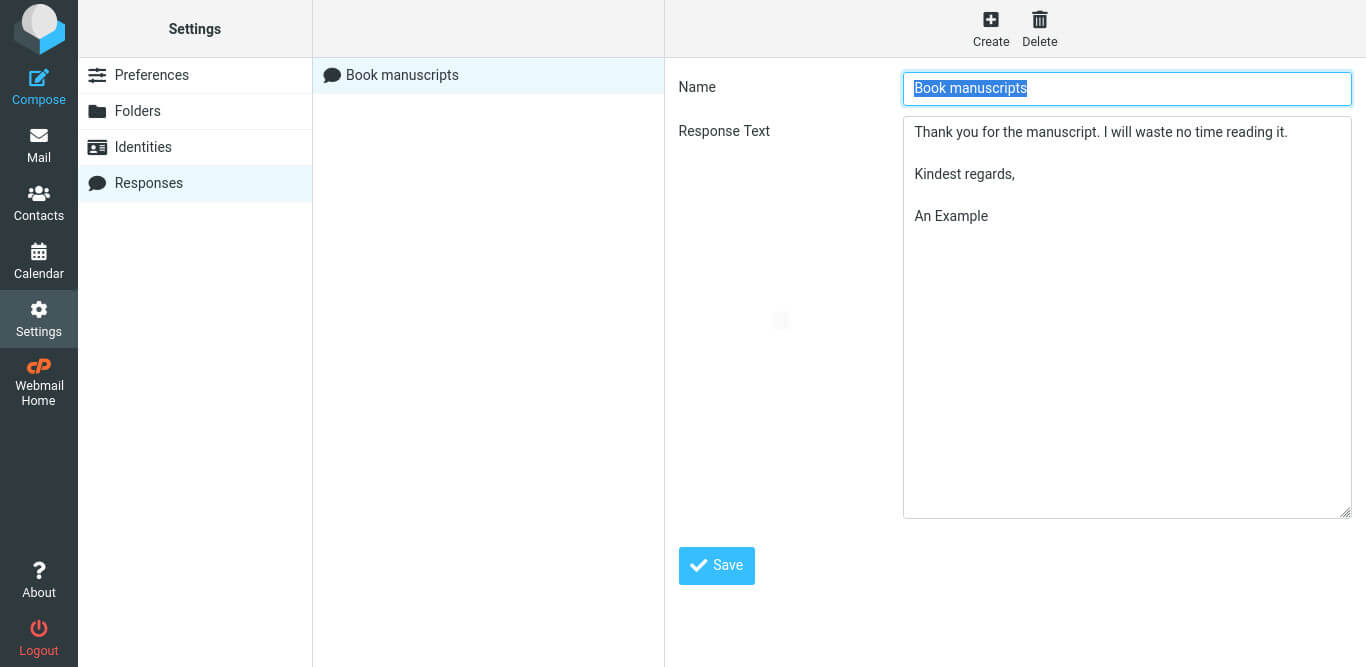
Featured Blogs
How to Choose a Dedicated Server for UK Businesses
By catalyst2 Team
Dedicated servers offer numerous advantages for businesses, including optimal performance, speed, reliability, and enhanced security. However, choosing a dedicated server provider for a business can be a challenging task, especially if you’re unsure what factors to consider. Dedicated server requirements will differ based on your type of business type, whether you’re in e-commerce, gaming, media, …
Comparing Dedicated Servers with VPS Hosting
By catalyst2 Team
Many businesses begin by managing their own websites or using shared hosting, but as their needs grow, they often require a more robust solution to enhance performance, security, and speed. Whether you run an e-commerce store, an online gaming platform, an IT consultancy, or a news website; increased traffic and business growth may lead you …
Why Choose UK Dedicated Server Hosting for Your Business?
By catalyst2 Team
As companies scale their operations and seek to maintain a seamless online presence, many consider upgrading to a dedicated server. This option offers greater control, enhanced security, and improved performance; all crucial elements for growing businesses. Given these advantages, it’s no surprise that dedicated server hosting has become a popular choice. Deciding if it’s worth …
Managed Dedicated Server Hosting for eCommerce Businesses in the UK
By catalyst2 Team
As more UK shoppers increasingly turn to online platforms to make their purchases, having a good online platform as an eCommerce business is essential. As your eCommerce operation grows, you may encounter challenges such as higher traffic, slower loading times, and potential security issues, all of which can negatively impact the visitor experience on the …
How Managed Dedicated Servers Can Elevate Your Online Security
By catalyst2 Team
Businesses today are confronted with an increasing array of online threats that can compromise sensitive data, disrupt operations, and harm reputation. As cyber threats continue to grow in both frequency and sophistication, the potential for online breaches can pose a significant risk to any business. Failing to implement robust security measures can lead to data …
Managed vs Unmanaged Dedicated Servers; Which is Right for Your Business?
By catalyst2 Team
Many businesses rely on hosting providers for dedicated servers to ensure optimal performance, security, and control. Unlike shared hosting, where resources are divided among multiple users, a dedicated server offers exclusive access to all of the server’s resources. This makes it ideal for businesses that experience high traffic, require substantial resources, or operate in data-sensitive …
Dedicated Server Basics; Everything You Need to Know
By catalyst2 Team
With businesses receiving more traffic on their websites than ever before, as more people engage online, the need for a dedicated server has become vital. While smaller businesses can often use shared hosting and virtual private servers, larger businesses with high traffic typically require more advanced and comprehensive hosting solutions; dedicated servers emerge as the …
Tips for Creating a User-Friendly Website
By catalyst2 Team
When designing a website, prioritising user-friendliness is crucial for success, especially for businesses offering products or services. A user-friendly website is not just nice-to-have; it’s a necessity. It ensures that visitors can easily navigate your site, enjoy a visually appealing interface, experience fast loading times, and seamlessly interact with the content. However, creating a user-friendly …
Discussing the Importance of Server Scalability for Business Growth
By catalyst2 Team
For business growth, meeting the increasing demands of customers can be challenging. It’s essential to keep pace with these demands without compromising on performance. As a business expands, it typically encounters higher traffic volumes, larger data storage needs, and the requirement to support more complex applications which is where server scalability becomes crucial. Server scalability …
Effective Ways to Improve the Credibility of Your Website
By catalyst2 Team
Now, more than ever, the credibility of a business’s website is crucial for building trust with the target audience and achieving business goals. A credible website not only attracts visitors but also keeps them engaged, encourages conversions, and encourages long-term relationships. A strong online presence is essential for businesses to thrive and compete effectively. Investing …
What our clients say
Everything is fine, thank you. The queries I had were dealt with in a prompt, professional and truly friendly manner! I have never experienced such superb service from any other supplier!
You guys and Catalyst2 are awesome!
Kan Parekh, WSI
Accept All Settings Reject Read More
Privacy Overview
| Cookie | Duration | Description |
|---|---|---|
| bcookie | 2 years | LinkedIn sets this cookie from LinkedIn share buttons and ad tags to recognize browser ID. |
| bscookie | 2 years | LinkedIn sets this cookie to store performed actions on the website. |
| lang | session | LinkedIn sets this cookie to remember a user's language setting. |
| lidc | 1 day | LinkedIn sets the lidc cookie to facilitate data center selection. |
| UserMatchHistory | 1 month | LinkedIn sets this cookie for LinkedIn Ads ID syncing. |
| Cookie | Duration | Description |
|---|---|---|
| _ga | 2 years | The _ga cookie, installed by Google Analytics, calculates visitor, session and campaign data and also keeps track of site usage for the site's analytics report. The cookie stores information anonymously and assigns a randomly generated number to recognize unique visitors. |
| _gat_gtag_UA_5562310_11 | 1 minute | Set by Google to distinguish users. |
| _gid | 1 day | Installed by Google Analytics, _gid cookie stores information on how visitors use a website, while also creating an analytics report of the website's performance. Some of the data that are collected include the number of visitors, their source, and the pages they visit anonymously. |
| CONSENT | 2 years | YouTube sets this cookie via embedded youtube-videos and registers anonymous statistical data. |
| Cookie | Duration | Description |
|---|---|---|
| _fbp | 3 months | This cookie is set by Facebook to display advertisements when either on Facebook or on a digital platform powered by Facebook advertising, after visiting the website. |
| fr | 3 months | Facebook sets this cookie to show relevant advertisements to users by tracking user behaviour across the web, on sites that have Facebook pixel or Facebook social plugin. |
| IDE | 1 year 24 days | Google DoubleClick IDE cookies are used to store information about how the user uses the website to present them with relevant ads and according to the user profile. |
| test_cookie | 15 minutes | The test_cookie is set by doubleclick.net and is used to determine if the user's browser supports cookies. |
| VISITOR_INFO1_LIVE | 5 months 27 days | A cookie set by YouTube to measure bandwidth that determines whether the user gets the new or old player interface. |
| YSC | session | YSC cookie is set by Youtube and is used to track the views of embedded videos on Youtube pages. |
| yt-remote-connected-devices | never | YouTube sets this cookie to store the video preferences of the user using embedded YouTube video. |
| yt-remote-device-id | never | YouTube sets this cookie to store the video preferences of the user using embedded YouTube video. |
| Cookie | Duration | Description |
|---|---|---|
| _ashkii | session | No description available. |
| _wicasa | 3 months | No description available. |
| AnalyticsSyncHistory | 1 month | No description |
| cookid | 3 months | No description available. |
| cookietest | session | No description |
| crisp-client/domain-detect/1644827320973 | session | No description |
| crisp-client/domain-detect/1644827348275 | session | No description |
| crisp-client/domain-detect/1644827428415 | session | No description |
| crisp-client/domain-detect/1644827479357 | session | No description |
| crisp-client/domain-detect/1644827596454 | session | No description |
| crisp-client/domain-detect/1644827724838 | session | No description |
| crisp-client/domain-detect/1644827824383 | session | No description |
| crisp-client/domain-detect/1644827878659 | session | No description |
| crisp-client/domain-detect/1644828716243 | session | No description |
| crisp-client/domain-detect/1644828846246 | session | No description |
| crisp-client/domain-detect/1644829369013 | session | No description |
| crisp-clientsession30cc6953-ebcf-4bc6-b649-c44eb446409e | 6 months | No description |
| dbmFP | 3 months | No description available. |
| dbmPK | 3 months | No description available. |
| li_gc | 2 years | No description |

